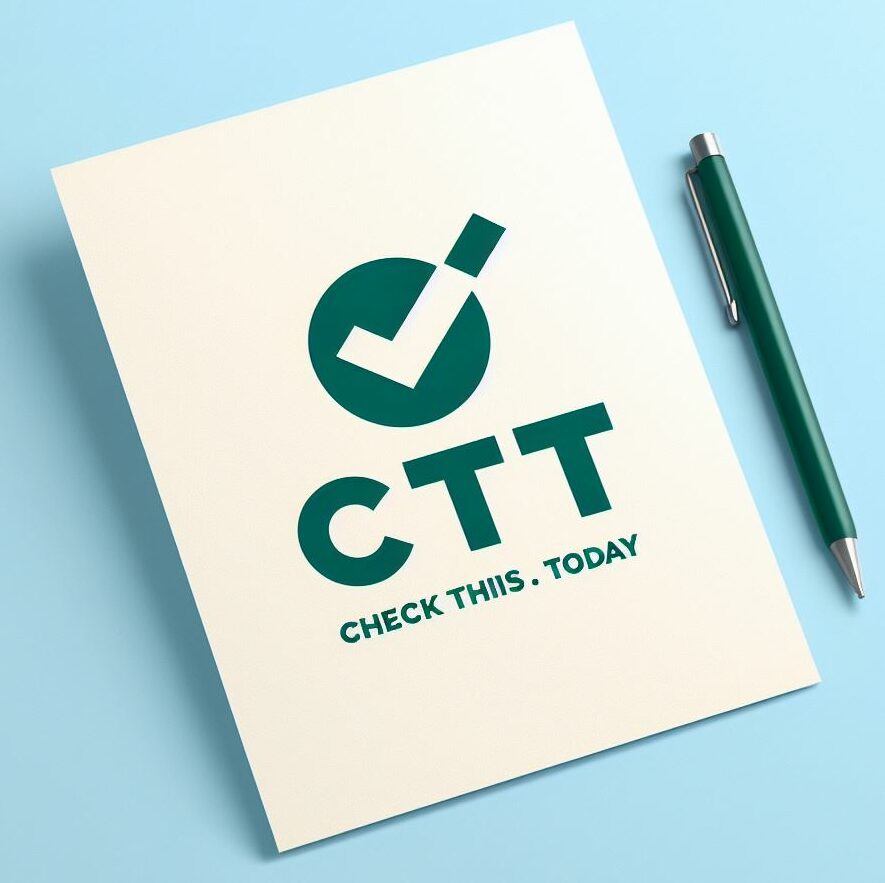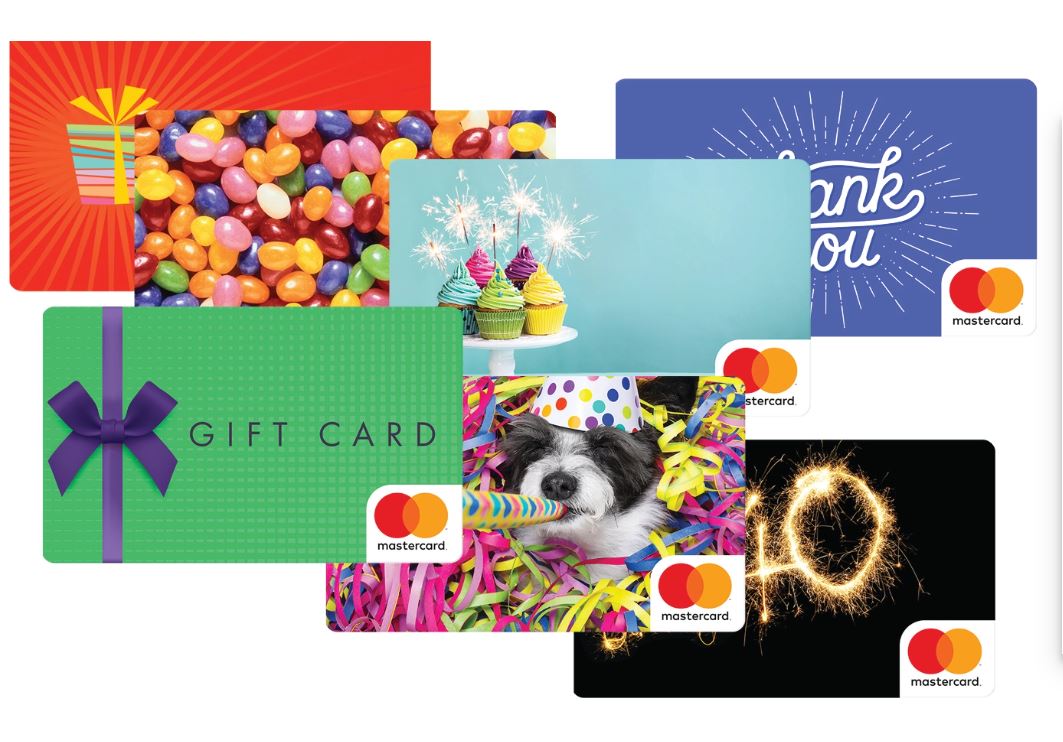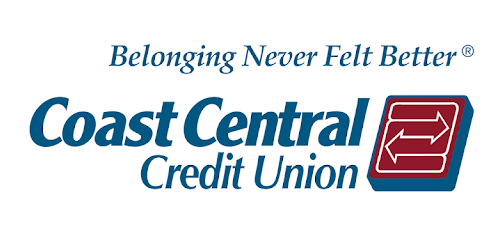How To Add Friends On Minecraft PC? Step by Step Guide
As of May 2020, Minecraft has 126 million active players.
Minecraft is a wonderful game where players can build worlds, battle and conquer, and much more. You can spend hours playing this game on your own, trying to survive and then creating your world.
Minecraft can be played solo or with friends. But Minecraft is more fun with friends.
We all have to agree on this one!
In this guide, I will show you how to add friends on Minecraft PC in a step by step guide.
Playing Minecraft with friends gives the fun multiples manifold. The pleasure quotient rises too high, and …
Wait!
Before that, you require to know how you can add friends in Minecraft successfully and get too hyped up playing with your mates.
Minecraft offers the following options to teaming up with other players –
- LAN
- Online server
- Splitscreen
- Minecraft Realms
From all of these, the Splitscreen option is only available to play with friends on PS4 and Xbox.
Requirements to Play Minecraft With Friends
To play Minecraft with friends, you need an active internet connection.
In addition to that, the version of your game should be the same as the server. Look at the bottom of your main menu to see the version of your game. If it’s not, change it first.
Minecraft Java Edition is the original version of Minecraft and is only available for PC.
Bedrock is another version of Minecraft, available for playing Minecraft on your PlayStation, Xbox, or Nintendo Switch.
iPhone, iPad, and Android users are also required to use the Bedrock edition of Minecraft.
Windows 10 users can play on either version.
How To Add Friends On Minecraft PC? Steps with ScreenShot
Here’s how to add friends across platforms and invite them to explore “Minecraft” together.
- First of all, create a free Microsoft account; required for crossplay.
- Xbox users will have an account automatically.
- For a console, you’ll need an online subscription like Xbox Live or Nintendo Switch.
- After that, launch “Minecraft” and click “Sign in with a Microsoft account.”
- Follow the directions to sign in and link your Microsoft account to the game.
- Choose an existing world or create a new one and launch your game.
- Once you’ve loaded, open the in-game settings menu.
- Navigate to the far-right and select “Invite to Game.”
- On the next screen, select the option “Find Cross-Platform Friends.”
- Next, find your friends using their Minecraft ID and select “Add Friend.” From here, you can also block and report them, if you’ve had a bad experience.
- Xbox One app also allows you to add friends regardless of platform.
- Check the box to select your friend, and then click “Send 1 Invite.”
That’s all!
Now, just sit back and wait for your friend to respond. And, in no time, they will be bumped into your “Minecraft” world.
From now onwards, whenever they’re online to play the game, they’ll appear under “Online Friends.”
How to Play Minecraft with Friends on LAN
LAN enables you to play Minecraft with your friends and other players on the same network.
- To play, enter the game as a single-player and press on Esc key
- Then, click Open a LAN.
- Select the game mode and click on Start LAN World.
- Now, you’ll see a system prompting your local game has hosted.
- Now, your friends can start their game and select Multiplayer on the same network.
- Their system will detect the game and they’ll be able to join you in the new world or an existing world.
How to Start a LAN game?
- To begin, Press Play
- Create a new world or edit a current world by pressing the pen icon
- Go to multiplayer and ensure that “Visible to LAN Players” is enabled
- Start the world by choosing Create or Play
Join a LAN game
- Go to the Play menu
- Click the Friends tab and look for available LAN Game
Contacting
Toll-Free Number: (844) 931-2038
Call customer service Legal: (844) 931-2038
CCPA Inquiries (425) 882-8080 USA
For more details, click here.
Conclusion
So, there are two ways by which you can play Minecraft with friends.
If, I’ve missed anything regarding this, please let me know using the comment box below.